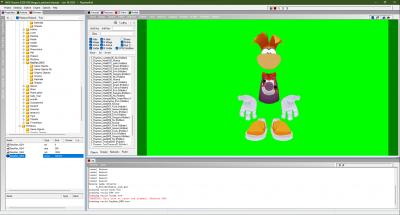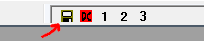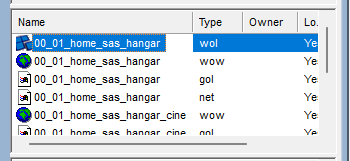User Tools
Sidebar
Table of Contents
Editor Overview
Jade's editor is made up of a number of different panes that tools can be docked to, providing the user with an incredibly customizable workspace.
Layout
Each BF can store it's own workspace layout, which can be altered and then saved at any time. This is why upon opening a different BF file or creating a new BF might result in the layout of the editor changing. You can save the current workspace by clicking on the save icon on the top right.
Tools
There are a number of tools available in the editor, a list of which is provided below.
Otherwise, if you want to just jump in, then follow the guide below.
Getting Started
Below is a basic outline of how you can get started with the editor.
Opening a World
In the Browser panel, you'll find under the EngineDatas a subdirectory named Levels (keep in mind it will likely be preceded by a number). Expand the Levels directory, and you should see more subdirectories - each of these typically represent each of the levels that have been created.
When you've found a level you want to open, click onto that directory (or expand it if necessary) and in the lower half of the Browser you should see a list of files. You'll typically want to open the wol file type.
Moving the Camera
Once you've loaded up a level, you'll likely want to start moving the camera around, so you can see what's there.
In the 3D View panel, you can use the following.
- Space/ALT + L Click will pan the camera
- ALT + R Click will rotate the camera
- Space + R Click will orbit the camera around whatever the cursor is pointing at
- Space/ALT + M Wheel will zoom in or out, relative to whatever the cursor is pointing at
Running the Engine
Playing levels within the editor requires the engine to be enabled. Depending on what you're trying to do, there are two ways of running the engine from within the editor.
If you want to run a level that's already been opened, you'll want to go into the Engine menu, uncheck Activate Universe and then check Toggle Engine. Keep in mind that in some cases this can yield odd results on some levels as opposed to using the second method, but it can allow you to quickly jump into any available level.
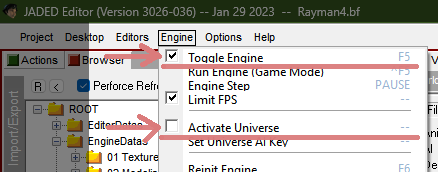
It's not necessary to stop the engine if you want to jump to a different world. Simply select and open it via the browser, and assuming the world loads correctly, Rayman will automatically spawn in ready for you to play.
Alternatively, if you want to get straight into the game itself and not necessarily play the currently open level (or if you don't have a level open), you can go into the Engine menu and select Run Engine (Speed Mode) (this is named Game Mode in the Jaded version of the engine for clarity).
This second method however is limited in that it will only let you play levels the game provides options for in it's menu (see here how to add new options to the menu). It is technically possible, at least in Jaded, to open an alternate level while in this state, however the results are unreliable and it's not recommended (use the first method instead).
In either mode, you can then use F5 to quickly toggle the engine on and off.